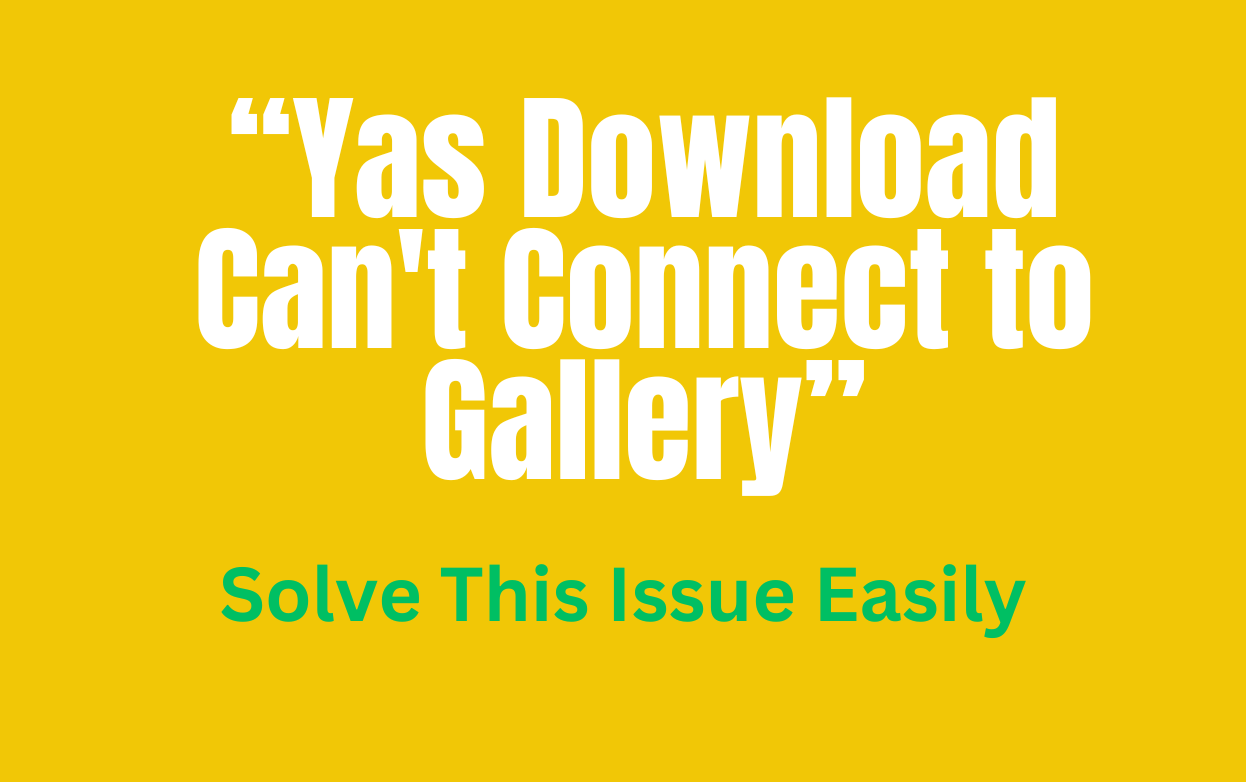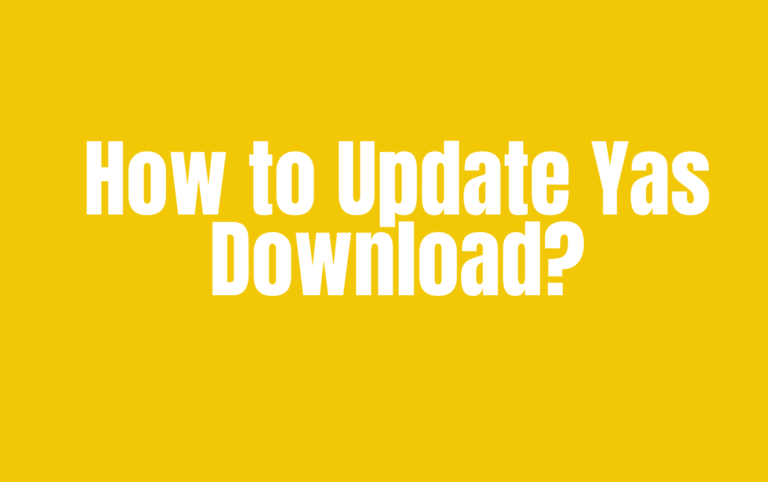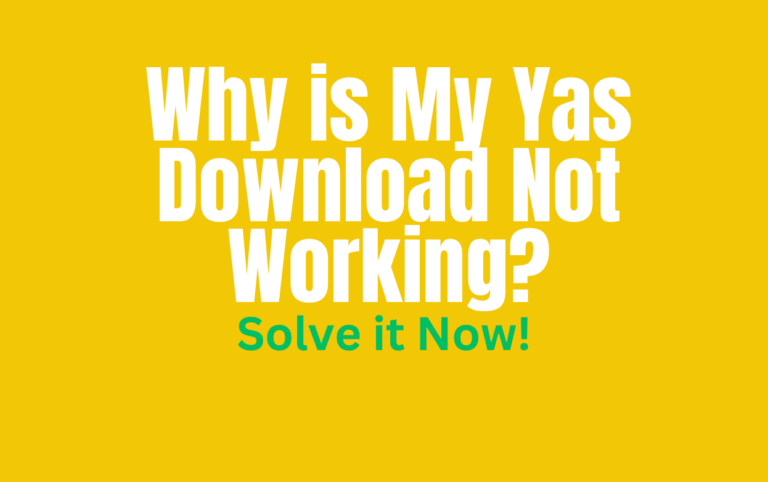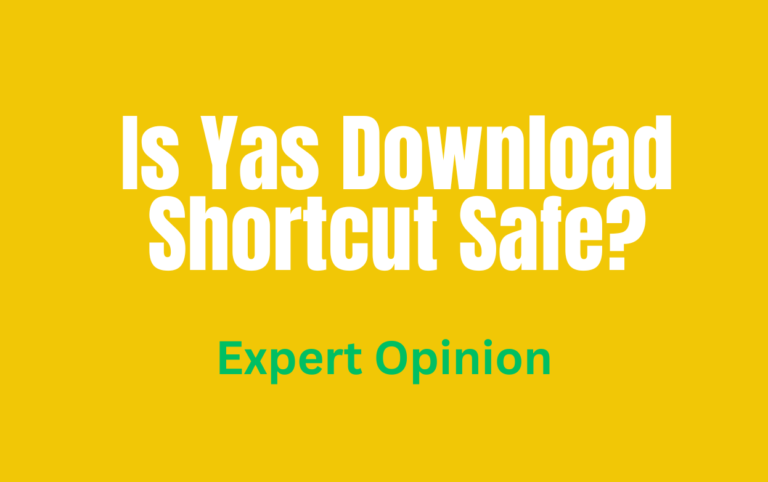Yas Download Can’t Connect to Gallery
Yas Download is a popular video and music downloader application that allows users to save their favorite online content directly to their devices. However, sometimes users may encounter an issue where Yas Download can’t connect to the gallery, preventing them from easily accessing and organizing their downloaded files. This can be frustrating, but fear not! We’ve got you covered with some simple troubleshooting steps to resolve this issue.
Understanding the Problem
The ability to connect to the Gallery is crucial for Yas Download, as it allows downloaded files to be seamlessly stored and organized within the device’s Gallery app. If this connection fails, there are several potential consequences:
Inaccessible files: Downloaded videos and music may be difficult to find or access because they aren’t stored neatly in the Gallery.
Disorganized files: Without Gallery integration, your downloaded files may end up scattered in different folders, making it difficult to keep track of them.
Troubleshooting Steps
Check Permissions
One of the most common causes of the Yas Download Gallery connection problem is related to storage permissions. For Yas Download to access and store files in your device’s gallery, it needs the necessary storage permissions.
To check and grant storage permissions for Yas Download, follow these steps:
- Open the Settings application on your device.
- Navigate to the Apps or Applications section.
- Locate and select Yas Download from the list of installed applications.
- Look for the Permissions option and make sure that the storage permission is granted.
- If the storage permission is not granted, tap it and select Allow.
- By granting the required permissions, you’ll allow Yas Download to access and store files in your device’s gallery, which may resolve the connection issue.
Application Cache and Data
Sometimes the problem can be caused by corrupted or outdated application cache and data. Clearing the cache and data can help resolve minor glitches and potential conflicts that may be preventing Yas Download from connecting to the Gallery.
Here’s how to clear the app cache and data for Yas Download:
- Open the Settings app on your device.
- Navigate to the Apps or Applications section.
- Locate and select Yas Download in the list of installed applications.
- Tap Storage or Storage usage.
- Select Clear Cache to remove temporary files that may be causing the problem.
- If the problem persists, you can also tap Clear Data to reset the application to its default state.
Note: Clearing the application data will reset Yas Download to its original state, which may delete any downloaded files or user settings. Be sure to back up any important data before proceeding.
App Update
Developers regularly release updates to fix bugs, improve performance, and introduce new features. If you’re experiencing problems connecting to the Yas Download gallery, it’s possible that a recent update has caused compatibility issues or introduced a bug.
To check for and install updates for Yas Download, follow these steps
- Open the yas-download.net website in your device’s browser.
- Navigate to the Downloads section.
- Locate the latest version of Yas Download and compare it to the version installed on your device.
- If a newer version is available, download and install it.
- Keeping Yas Download up to date ensures that you’re using the latest version with the latest bug fixes and improvements, which may resolve the gallery connection issue.
Reinstalling the Application
If none of the above troubleshooting steps resolve the issue, as a last resort, you may want to consider reinstalling Yas Download. This process involves uninstalling the current version of the application and then installing the latest version from scratch.
Here’s how to reinstall Yas Download:
- Uninstall the YAS Shortcut, to remove the application from your device.
- After uninstalling, visit the yas-download.net website and download the latest version of Yas Download.
- Install the downloaded version on your device.
- Reinstalling Yas Download may help resolve any deep-rooted issues or conflicts that may have caused the gallery connection issue.
Alternative Gallery Apps (Additional Tip)
If the issue persists even after trying all the troubleshooting steps, you may want to consider using an alternative gallery app instead of the default one on your device. Some popular third-party gallery apps include Google Photos, QuickPic, and F-Stop Gallery.
These alternative apps may have better compatibility with Yas Download, allowing you to easily access and organize your downloaded files.
Contacting Yas Download
If none of the suggested solutions resolve the Yas Download Gallery connection issue, it’s recommended that you contact the Yas Download Support team for further assistance. We will provide more specific guidance or identify and resolve any underlying issues that are specific to your device or setup.
Conclusion
The inability to connect Yas Download to the gallery can be frustrating, but with the troubleshooting steps outlined in this article, you should be able to resolve the issue and regain seamless access to your downloaded videos and music files.
By checking permissions, clearing app cache and data, keeping Yas Download updated, or reinstalling the app, you’ll be able to enjoy a smooth and organized experience when downloading and managing your favorite online content.