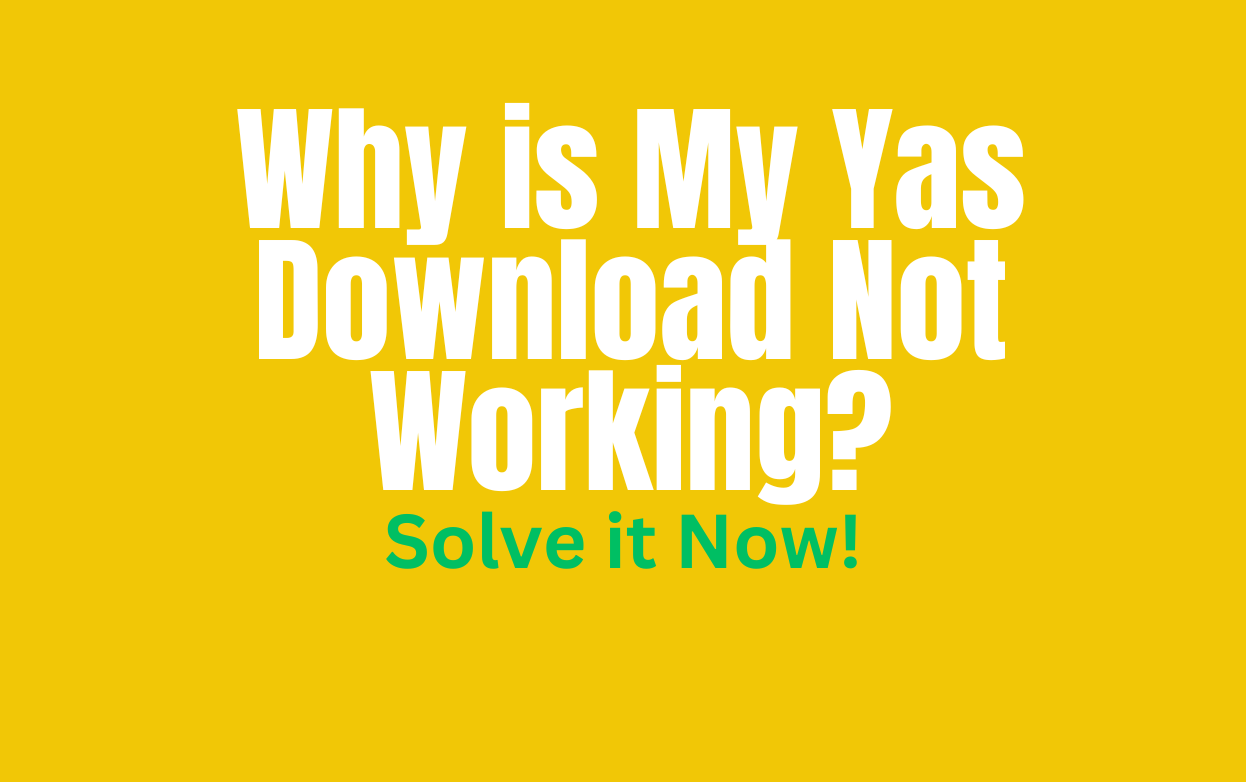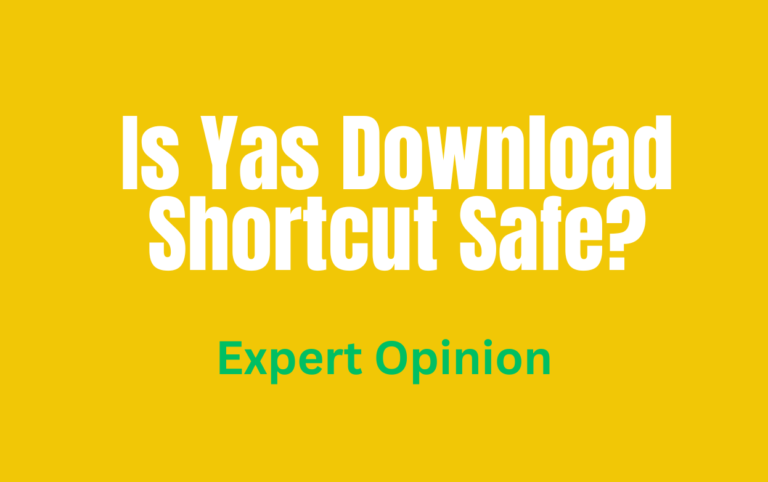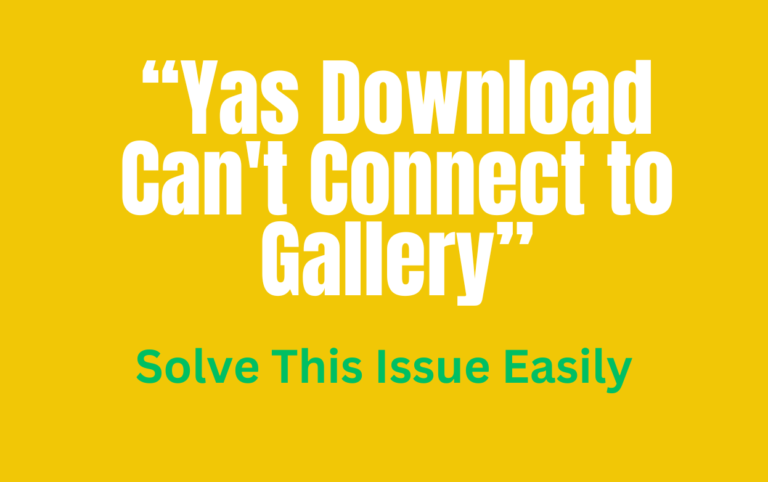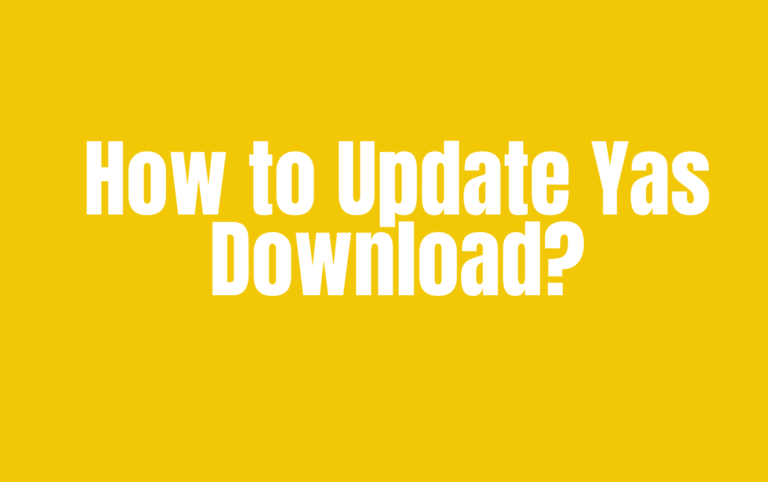Why is My Yas Download Not Working? A Comprehensive Troubleshooting Guide
Yas Download is a popular shortcut that simplifies the process of downloading videos, music, and other media content from various platforms. However, users may occasionally encounter situations where Yas Download doesn’t seem to be working properly.
Whether you can’t download anything, downloads fail or are interrupted, or downloaded content doesn’t appear in your gallery, this troubleshooting guide will help you identify and resolve the underlying issues.
Understanding the Problem
Yas Download is designed to streamline the download process, but several factors can interfere with its functionality. You may experience one or more of the following issues:
- Inability to download content from supported platforms
- Downloads failing or stopping midway through the process
- Downloaded content does not appear in the gallery or media library on your device
- Unexpected errors or behavior within the Yas download shortcut
Before we dive into the troubleshooting steps, it’s important to understand the different ways the “not working” problem can manifest itself. By identifying the specific problem you’re experiencing, you’ll be better equipped to pinpoint the root cause and apply the appropriate solution.
Troubleshooting Steps
Check permissions:
Like many applications and shortcuts, Yas Download requires certain permissions to function properly. It needs access to your device’s storage, network, and possibly other features depending on your platform to save media in the Gallery. If these permissions are not granted or have been revoked, Yas Download Can’t Connect to Gallery.
To ensure that Yas Download has the necessary permissions
- Open your device settings.
- Navigate to the “Applications” section.
- Locate Yas Download in the list of installed applications and select it.
- Look for the “Permissions” option and make sure that all the required permissions (e.g. storage, network) are enabled.
- If any permissions are disabled, enable them and try using Yas Download again.
App and Shortcut Updates:
Keeping your applications and shortcuts up to date is critical to address bugs, and security vulnerabilities, and ensure compatibility with the latest platform changes. Outdated software can often cause functionality issues. You can easily update the Yas Shortcut App.
Network Connectivity:
Many platforms require an active Internet connection to download content. If your device is experiencing network connectivity issues, Yas Download may not work properly.
Specific platform issues:
Occasionally, the platforms from which Yas Download retrieves content may experience temporary issues or implement changes that affect the functionality of download links such as Yas Download.
To Resolve Platform-Specific Issues:
Search online for any reported issues related to Yas Download and the specific platform you’re trying to download from.
If possible, try downloading from an alternative platform to see if the issue is isolated to a specific location.
If you find that others are experiencing similar issues with the same platform, it’s likely to be a temporary issue that will be resolved by the platform developers or the Yas Download team in a future update.
Advanced troubleshooting (optional)
If the problem persists after you try the basic troubleshooting steps, you may need to try more advanced steps.
Reinstall the Application and Shortcut:
In some cases, reinstalling the Yas Download application (if applicable) and the shortcut itself can help resolve persistent issues by clearing any corrupted data or configurations.
To reinstall Yas Download
Uninstall the Yas Download application (if installed) from your device’s application management settings.
Delete the Yas Download shortcut from your device’s shortcut management settings (if applicable).
Restart your device
Reinstall the Yas Download app and shortcut from your device’s app store or official website.
This process may help to resolve any underlying issues caused by corrupted data or configurations.
Reset the shortcut
If your device allows it, you may be able to reset the Yas Download shortcut to its default settings. This may resolve any configuration issues that are causing the shortcut to malfunction.
To reset the Yas Download shortcut
- Open your device settings.
- Navigate to the “Applications” or “Programs” section.
- Locate Yas Download in the list of installed applications and select it.
- Look for the ‘Reset’ or ‘Reset application settings’ option.
- Follow the prompts to reset the shortcut to its default settings.
After resetting the shortcut, you may need to reconfigure any custom settings or preferences you had previously set up.
Conclusion
Dealing with a non-functioning Yas Download shortcut can be frustrating, but following the troubleshooting steps outlined in this guide can help you resolve many common issues. From checking permissions and network connectivity to updating the application and shortcut, to more advanced measures such as reinstalling or resetting, you have several options to explore.
If you have tried all the suggested solutions and the problem persists, don’t hesitate to contact the official Yas download resources or online communities for further assistance. With a little patience and perseverance, you can get Yas Download back up and running smoothly and enjoy seamless downloading of your favorite videos, music, and other media content.